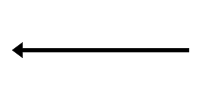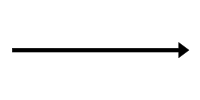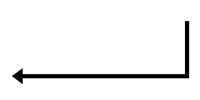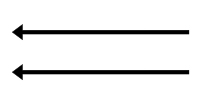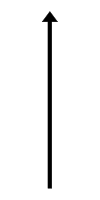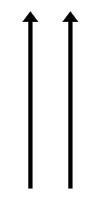User Guide
Overview
This document explains how to interact with the virtual keyboard.
Opening the Keyboard
Once properly installed, the virtual keyboard can be opened by clicking on a text input field.
Language
The language can be changed by pressing the language key, which is illustrated with a "globe" icon:

The current language is displayed on the space bar key.
Handwriting
The handwriting mode can be activated by pressing the handwriting key:
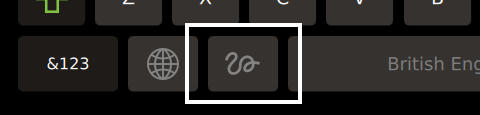
Gestures
| Gesture |
T9 Write |
MyScript Text SDK |
| Backspace |
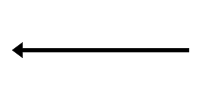
|
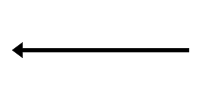
|
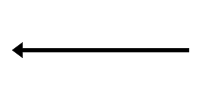
|
| Space |
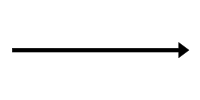
|
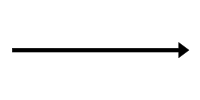
|
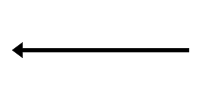
|
| Enter |
Gesture not available |
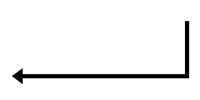
|
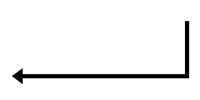
|
| Reset word |
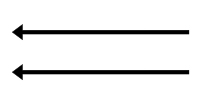
|
Gesture not available |
Gesture not available |
| Toggle input mode |
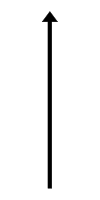
|
Gesture not available |
Gesture not available |
| Toggle text case |
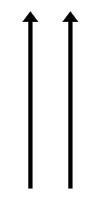
|
Gesture not available |
Gesture not available |