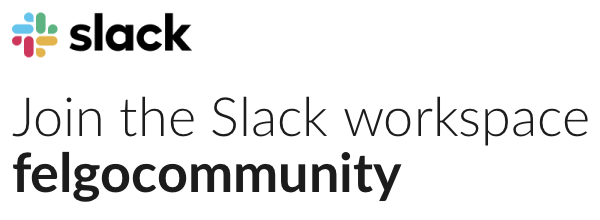I’m loading a large image into the Sprite Sequence and I need to set the scaling in my code to have it smaller in the output. Is there any idea?
-
AuthorPosts
-
July 20, 2015 at 13:56 #9624

Sam
July 20, 2015 at 17:38 #9626
GüntherFelgo TeamHi smx42,
you can either modify the width or height property of the Sprite Sequence accordingly, or just use the scale property to make it smaller.
For an overview of the Felgo components with all the available properties and methods, please see here: Functional List of Felgo Components.Best,
GT-
This reply was modified 8 years, 9 months ago by
 GT.
GT.
July 20, 2015 at 18:22 #9628
Sam
Thanks for response. Depends on your answer and the result I got from, it seems your documentation is out of date, because there isn’t any refer to the scale property. Now I found two other problems, first, the animation is flicking on the screen and second, the wrong position they get. But when I use a simple image, there is no problem with that. Here is my code:
import Felgo 3.0 import QtQuick 2.0 GameWindow { id: gameWindow activeScene: mainScene width: 960 height: 640 Scene { id: mainScene width: 480 height: 320 Rectangle { id: rectangle anchors.fill: parent color: "black" Flow { anchors.fill: parent anchors.margins: 1 spacing: 4 Repeater { id: treesRepeater model: 0 delegate: SpriteSequenceVPlay { scale: 0.1 SpriteVPlay { source: "../assets/img/Tree.png" frameCount: 4 frameWidth: 1024 frameHeight: 512 frameRate: 4 } } } } ButtonVPlay { text: "Add 50 Trees" width: 100 anchors.bottom: parent.bottom anchors.horizontalCenter: parent.horizontalCenter anchors.margins: 10 onClicked: { treesRepeater.model += 50 } } } } }July 21, 2015 at 15:51 #9640
GüntherFelgo TeamHi, I tried your example and fixed it this way:
– The Flow component is responsible for the positioning of the elements in your code, so it is required that the actual width and height can be accessed. It seems the scale-property tampers with the calculations and the elements then get wrong positions.A specific width and height for the delegate (Sprite Sequence) should fix that problem:
import Felgo 3.0 import QtQuick 2.0 Flow { anchors.fill: parent anchors.margins: 1 spacing: 4 Repeater { id: treesRepeater model: 0 delegate: SpriteSequenceVPlay { width: 1024 * 0.1 height: 512 * 0.1 SpriteVPlay { source: "../assets/img/Tree.png" frameCount: 4 frameWidth: 1024 frameHeight: 512 frameRate: 4 } } } }As for the image: If the Sprite image is set up correctly, the animation should work fine. In your case, the image “Tree.png” should be 4096 x 512 px.
All the frames of the animation should have the same width and should be aligned next to each other within the image. If you use four frames, they should each use 1/4 of the total width = 1024 px.Hope this helps you!
Best,
GTJuly 21, 2015 at 16:34 #9641
Sam
Thank you. Actually I have 4 images of 4 sides of a tree and each one is 256×512 pixels, I just put them all horizontally in one sprite sheet image, so the result is 1024×512 pixels. So depends on your suggestion, the code would be:
SpriteSequenceVPlay { // scale: 0.1 width: 256 * 0.1 height: 512 * 0.1 SpriteVPlay { source: "../assets/img/Tree.png" frameCount: 4 frameWidth: 256 frameHeight: 512 frameRate: 4 } } -
This reply was modified 8 years, 9 months ago by
You must be logged in to reply to this topic.