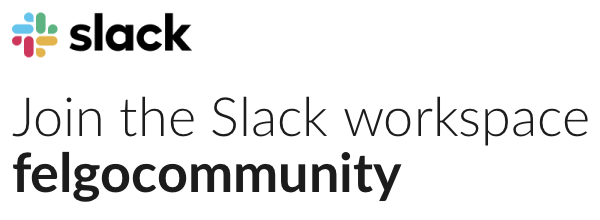Hi all,
I’ve been going through the tutorials, but there’s one thing that’s not quite clear to me yet. As far as I can see, all the tutorial games have a single scene which through scaling fits nicely with the game window. Other than that, the scenes are pretty static. However, for the game I want to create I want to have large levels, of which only a small part would be visible at the same time. A player character would walk around, revealing parts of the level as he goes. A good example of another game that works like that are the old Zelda games with a top-down view.
From what I saw, the Chicken Outbreak demo at least shows that scenes don’t have to be entirely static. But I’m still not sure how I would achieve the possibility of having large levels with Felgo, with scrolling along both axis on an as-needed basis. If anyone could give some advice on how to approach this it would be greatly appreciated 🙂
Thanks!