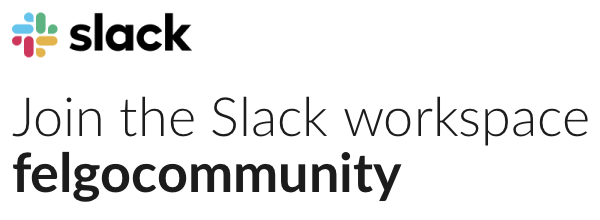Hello!
I just installed your Flappy Bird version (https://github.com/Felgo/FlappyBird) and now I want to try to add a few parallax scrolling backgrounds.
I tried to implement this code:
import Felgo 3.0 import QtQuick 2.0 GameWindow { Scene { ParallaxScrollingBackground { movementVelocity: Qt.point(100,0) ratio: Qt.point(0.5,1.0) sourceImage: "../assets/img/background-mountains.png" } ParallaxScrollingBackground { id: background1 movementVelocity: Qt.point(-100,0) ratio: Qt.point(1.0,1.0) sourceImage: "../assets/img/background-hills.png" } ParallaxScrollingBackground { id: background2 movementVelocity: Qt.point(10,0) ratio: Qt.point(1.3,1.0) sourceImage: "../assets/img/background-lawn.png" } } // end of Scene } // end of GameWindow
The way I tried to do this, was to create a new QML File (Quick 2) into the “Scene” folder, and then I pasted the code above. This is obviously wrong as nothing happened 🙂 I am pretty new and trying to learn. Can anyone help me?
Kind regards