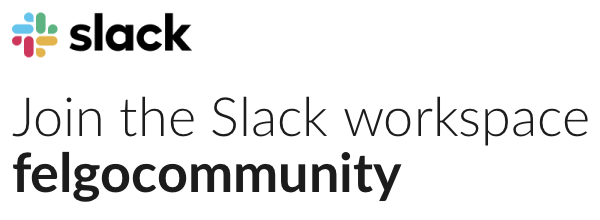New to Qt Creator –
Can someone explain to me how to put a image into an already made game?
I was working on tutorials with the flappy bird example and was simply trying to replace the image of the bird to a plane. When looking through tutorials it seemed that you can just source the image as long as the image is in your local library or something like that. Well when I went into the QML files to replace the ground it would not seem to work. Is it because of the sprite, and a new one must be created? Here is the code.
SpriteVPlay {
name: “running”
frameCount: 3
frameRate: 4
frameWidth: 368
frameHeight: 90
source: “../groundRock.png”
}
Also clarification on how to add new images into an already existing file tree would be good.